Cleaning Paper Feed Rollers
If the paper feed roller is dirty or paper powder is attached to it, paper may not be fed properly.
In this case, clean the paper feed roller.
You need to prepare: three sheets of A4 or Letter-sized plain paper
-
Remove any paper from the rear tray.
-
Clean the paper feed rollers without paper.
Press and hold the Stop button and release it when the Alarm lamp flashes 3 times.
The paper feed roller will rotate as it is cleaned without paper.
-
Clean the paper feed rollers with paper.
-
Make sure that the paper feed rollers have stopped rotating, and then load three sheets of A4 or Letter-sized plain paper in the rear tray.
-
Press and hold the Stop button and release it when the Alarm lamp flashes 3 times.
The printer starts cleaning. The cleaning will be complete when the paper is ejected.
-
If the problem is still not resolved with the operation described above, follow the operation below.
-
Turn off the power and then unplug the power cord.
-
While rotating the paper feed rollers (A) located inside the rear tray more than two laps, wipe them with a cloth tightly squeezed after moistening.
Do not touch the paper feed rollers with your fingers. Paper feeding performance may be degraded.
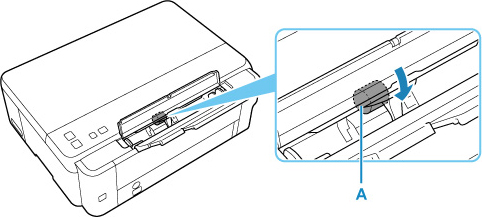
-
Turn on the power, then clean the paper feed rollers again.
If the problem is not resolved after cleaning the paper feed roller, contact your nearest Canon service center to request a repair.

